في حين أن أولويتك الأولى كمالك لرعاية الأطفال يجب أن تكون دائمًا الأطفال، يجب عليك التأكد من أن مركزك يجلب الأموال لتشغيله بشكل مستدام. وقبل أن تفكر في رفع رسوم الطلاب أو تسجيل المزيد من الطلاب، يجب أن تكون خطوتك الأولى هي تبسيط عمليات إعداد فواتير رعاية الأطفال لضمان حصولك على المال المناسب لك.
باستخدام Illumine، يمكنك تبسيط الفواتير الخاصة بمرحلة ما قبل المدرسة أو مركز رعاية الأطفال، وتسهيل عملية الدفع للآباء، وإنشاء فواتير آلية، وإعداد تذكيرات بالرسوم، والحصول على الدفع في الوقت المناسب! /p >
في هذا المنشور، نستكشف الميزات المختلفة لوحدة «الرسوم» في تطبيق Illumine. وهي تغطي جميع جوانب الفواتير والمدفوعات التي تحتاجها لأتمتة عملية إعداد الفواتير لمرحلة ما قبل المدرسة.
هناك 5 أشياء سنغطيها ضمن وحدة «الرسوم»:
- خطة الرسوم
- فواتير الطلاب
- الفاتورة
- إدارة المصروفات (أي دفتر الأستاذ)، و
- إعداد «الرسوم المتأخرة» والمكونات الضريبية للرسوم و «رسائل البريد الإلكتروني للتذكير بالرسوم».
دعونا نتعمق.
1. خطة الرسوم
من اللوحة اليسرى، انتقل إلى «الرسوم» → «خطة مجانية»، وانقر على «إضافة خطة رسوم» في أعلى اليمين.
.webp)
توجد حاليًا خطتان للرسوم يمكنك الاختيار من بينها: الفواتير ذات التاريخ الثابت، أو الفواتير المستندة إلى تاريخ انضمام الطالب.
خطة رسوم «الفواتير ذات التاريخ الثابت» (أي الفواتير المدفوعة مسبقًا)
بموجب خطة الرسوم هذه، سيتم إنشاء فواتير رعاية الأطفال في تاريخ محدد في كل دورة. يمكنك إعداد وتيرة الفواتير (أسبوعية/شهرية/ربع سنوية/نصف سنوية/سنوية/مخصصة) وتحديد تاريخ الإنشاء.
على سبيل المثال، إذا كان أحد الوالدين مشتركًا في خطة الدفع المسبق، فسيتلقى فاتورة تلقائيًا في اليوم العاشر من كل شهر (على افتراض أنك حددت تاريخ الإنشاء على أنه العاشر) دون تدخل يدوي.
.webp)
خطة رسوم «إعداد فواتير تاريخ انضمام الطالب» (أي فواتير الاشتراك)
هل لديك اشتراك نيتفليكس أو أمازون برايم؟ حسنًا، تعمل خطة رسوم «الفواتير المستندة إلى تاريخ انضمام الطلاب» تمامًا مثل خطط الاشتراك هذه.
يتمثل الاختلاف الرئيسي بين خطة رسوم «الفواتير ذات التاريخ الثابت» وخطة رسوم «تاريخ انضمام الطالب» في أنه من وقت إضافة الطفل إلى الخطة القائمة على تاريخ الانضمام، سيستمر في استلام الفاتورة حتى انتهاء صلاحية الخطة.
ميزة:
- يسمح تطبيق إدارة رعاية الأطفال من Illumine للآباء بإعداد الدفع التلقائي. اعتمادًا على الخطة التي اشتركوا فيها، يتم خصم مدفوعات رعاية الأطفال تلقائيًا، مما يزيل متاعب الاتصال ذهابًا وإيابًا حول الفواتير المعلقة عبر المكالمة أو البريد الإلكتروني. من المحتمل أن يوفر ذلك الكثير من الوقت لكل من موظفيك وأولياء الأمور.
2. فواتير الطلاب
من اللوحة اليسرى، انتقل إلى «الرسوم» → «فواتير الطلاب»، حيث يمكنك رؤية رسوم الفواتير لجميع الطلاب. هنا، يمكنك إضافة «إضافة رصيد» و «إضافة إيداع» وأيضًا «إنشاء فاتورة» من هنا.
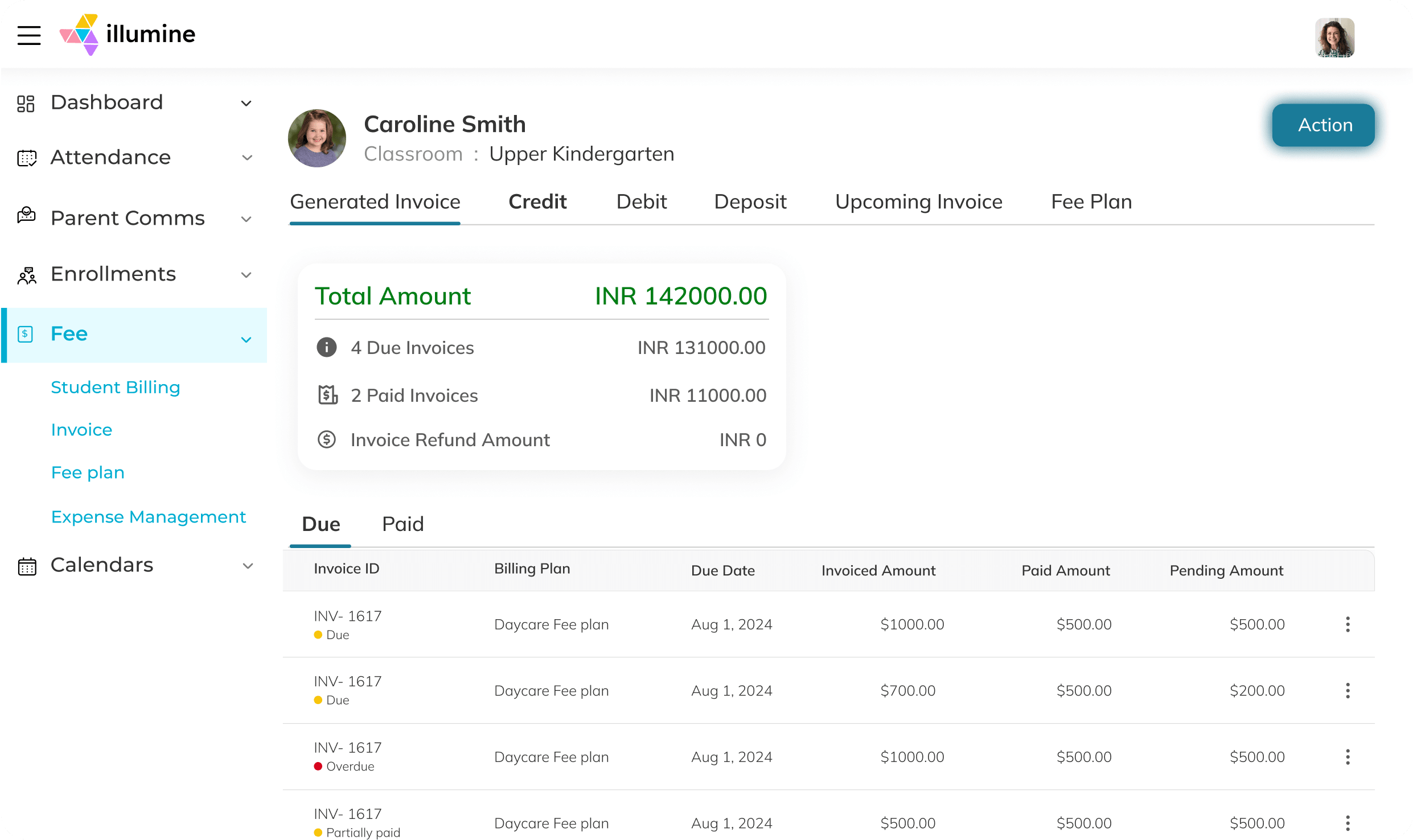
لديك الآن رؤية واضحة للمبلغ المدفوع أو المعلق أو في شكل ائتمان/إيداع، وإجمالي المبلغ المتولد. لمعرفة من تكون فواتيره نشطة أو غير نشطة أو معلقة، كل ما عليك فعله هو التصفية حسب المجموعة أو البرنامج أو الغرف في نطاق زمني محدد على تطبيق Illumine.
انقر فوق أي من أسماء الطلاب للدخول إلى ملف تعريف الفواتير الخاص بهم (انظر اللقطة) - الذي يشير إلى كل شيء بدءًا من الائتمان والإيداع وحتى الفواتير التي تم إنشاؤها والمزيد.
.webp)
يمكنك أيضًا استخدام مبلغ الائتمان لتسوية أي فواتير وجمع رسوم التسجيل كوديعة.
علاوة على ذلك، مع Illumine، يمكنك:
- استرداد الإيداع أو تحويل مبلغ الإيداع إلى الائتمان بنقرة واحدة.
- تحرير رصيد أو إلغائه أو حذفه.
- انقر فوق «مبلغ الائتمان» للاطلاع على المعلومات التاريخية لمبلغ الائتمان والغرض منه للطالب.
.webp)
ومع ذلك، تشغيل سفينة ضيقة عندما يتعلق الأمر بـ ميزانية رعاية الأطفال أمر صعب، خاصة بسبب الخطط المرنة التي تقدمها للعائلات.
للحفاظ على فواتير رعاية الأطفال خالية من الإجهاد، ما عليك سوى الانتقال إلى قسم الفاتورة في تطبيقنا للاطلاع على نوع طريقة الدفع الحالية للطالب في الملف، والفواتير الأخيرة والقادمة، وخطط الإيداع والائتمان والرسوم مقدمًا. يمكنك أيضًا الانتقال إلى فاتورة طالب آخر باستخدام شريط البحث في الأعلى. نحن نركز على الراحة!
ميزة:
- تخلص من ساعات العمل التي تأتي مع التوفيق بين طرق الدفع وأوراق تسجيل الدخول/الخروج.
- قم بتحديث رصيد الطالب تلقائيًا للحصول على فواتير دقيقة بنسبة 100٪.
3. الفاتورة
من اللوحة اليسرى، انتقل إلى «الرسوم» → «الفاتورة»، وسترى الآن عرضًا أكثر تحديدًا للتمويل لمدرستك يعرض جميع الفواتير التي تم جمعها مع تواريخ الاستحقاق والمبالغ والقدرة على تسجيل المدفوعات وإرسال التذكيرات والمزيد!
.webp)
فيما يلي العملية خطوة بخطوة لإنشاء فاتورة يدويًا لطفل واحد:
الخطوة 1: من أعلى اليسار، انقر فوق «إنشاء فاتورة». حدد أحد القوالب الموجودة مسبقًا، أو أنشئ فاتورة مخصصة وأضف المبالغ مقابل كل مكون.
الخطوة 2: يمكنك إضافة تاريخ الفاتورة وتاريخ الاستحقاق وفترة الفاتورة يدويًا.
الخطوة 3: افتراضيًا، سيتم تحديد مربع الاختيار «إرسال الفاتورة بالبريد الإلكتروني» حتى يتلقى الوالدان بريدًا إلكترونيًا وإشعارًا بالتطبيق لإعلامهم بالدفع الذي سيتم سداده مقابل الفاتورة التي تم إنشاؤها.
سيتلقى المدير المالي أو مدير المدرسة أيضًا نسخة من الفاتورة على بريدهم الإلكتروني (جنبًا إلى جنب مع ولي الأمر/الوالدين) لإبقائهم على اطلاع دائم.
.webp)
الخطوة 4: كل ما تضيفه إلى ملاحظات المدرسة محجوز لك فقط، ولكن أي ملاحظات فاتورة قمت بإضافتها يمكن أن يطلع عليها ولي الأمر أيضًا.
ملاحظة: يمكنك تسوية فواتير رعاية الأطفال باستخدام الائتمان أو إضافة ضريبة إليها يدويًا.
إذا قرر أي من والديك عدم استخدام الدفع عبر الإنترنت، فسيتعين عليك تسجيل الدفعة يدويًا.
يمكنك تسجيل الدفع اليدوي لرعاية الأطفال للحفاظ على حساباتك محدثة عبر Illumine. بالنسبة للفاتورة المعلقة، انقر على الحالة «معلقة»، ثم انتقل إلى «تسجيل الدفع».
يمكنك إضافة مدفوعات رعاية الأطفال التي تلقيتها وطريقة الدفع والتاريخ، ثم إرسال إيصال إلى الوالد لضمان احتفاظ كلا الطرفين بسجل الفواتير.
%20(1).webp)
لطباعة إيصال الدفع، حدد موقع الدفعة وانقر فوق علامة الحذف لتحديد «عرض الإيصال». في نافذة الإيصال المنبثقة، انقر فوق «طباعة».
المزايا:
- قم بتعيين خطط فواتير رعاية الأطفال المتكررة القائمة على الرسوم الدراسية أو القائمة على الحضور للطلاب لمنح أولياء الأمور المرونة التي يحتاجون إليها.
- راجع حالة الدفع للطالب على مستوى الملف الشخصي الفردي أو مستويات الطالب الإجمالية على تطبيق Illumine. تم الآن ترميز حالة الدفع بالألوان لسهولة التقسيم.
4. إدارة المصروفات (أي سجل المصروفات أو دفتر الأستاذ)
من اللوحة اليسرى، انتقل إلى «الرسوم» → «إدارة النفقات»، وستحصل على نافذة لإنشاء السجلات المتعلقة بالنفقات حول مدرستك والحفاظ عليها - سواء كانت اللوازم والمواد، وفواتير الكهرباء، والمزيد.
«سجلات» إدارة المصروفات تعادل «دفاتر الأستاذ» المستخدمة لتتبع جميع النفقات المتعلقة بإدارة المدرسة.
لإنشاء سجل جديد، انقر من أعلى اليمين على «إضافة سجل» وأدخل اسم دفتر الأستاذ ووصفًا للنفقات التي ترغب في تتبعها. تأكد من إضافة النفقات أيضًا قبل الانتهاء.
إذا كنت ترغب في تحرير اسم دفتر الأستاذ أو وصفه أو مصروفه، فانقر فوق الرمز على شكل قلم رصاص. في حالة رغبتك في حذف دفتر الأستاذ تمامًا، ما عليك سوى النقر على أيقونة سلة المهملات.
.webp)
ميزة:
- يمكنك سحب تقرير مفصل عن معاملات دفتر الأستاذ من خلال النقر على «تنزيل Excel» في الجزء العلوي الأيمن من صفحة إدارة المصروفات. لن تتم مشاركة معاملة دفتر الأستاذ مع أولياء الأمور أو تنعكس على الحساب الرئيسي. إنه للاستخدام الداخلي فقط لتتبع جميع نفقاتك رقميًا.
الرسوم المتأخرة والمكونات الضريبية ورسائل البريد الإلكتروني للتذكير بالرسوم
من اللوحة اليسرى، انتقل إلى الإعدادات ← الفواتير ← الرسوم المتأخرة/المكونات الضريبية/إعداد البريد الإلكتروني للتذكير بالرسوم.
كل من هذه الإعدادات واضحة إلى حد ما. تأكد من التحقق من جميع الخيارات الثلاثة في هذه الصفحة.
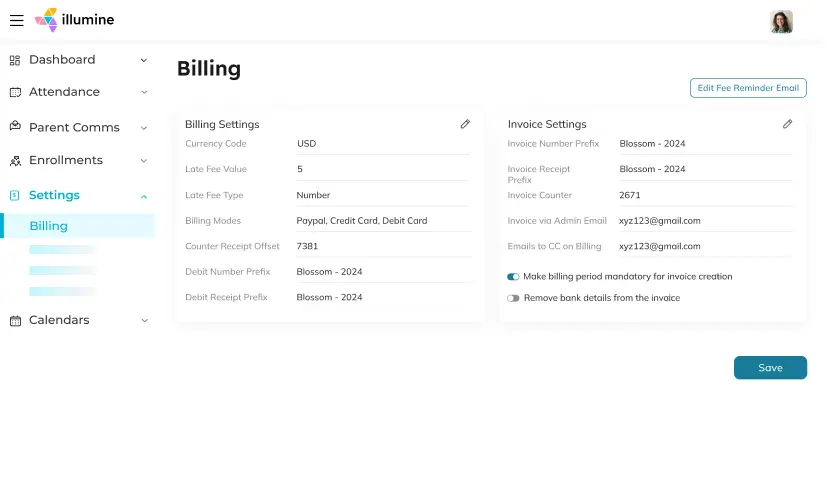
قم بإدارة فواتير مركز رعاية الأطفال الخاص بك باستخدام Illumine
لمواصلة خدمة عملائنا، نخطط لطرح ميزة تسجيل رواتب الموظفين على تطبيق Illumine لأتمتة فواتير رعاية الأطفال من البداية إلى النهاية. بقدر ما نحن متحمسون لما هو قادم، قمنا بتصميم نظام مدفوعات رعاية الأطفال الذي يعمل من تلقاء نفسه دون استخدام الكثير من القوة العضلية أو وقت الموظفين. كيف، تسأل؟
- من خلال ميزات إعداد الفواتير وإعداد التقارير والتنظيم، يمكنك الحفاظ على الجانب المالي لرعاية الأطفال الخاصة بك وكأنه جهاز جيد التجهيز.
- إذا كان لدى أولياء الأمور أي استفسارات حول الفواتير، فستتمكن من تقديم خدمة عملاء استباقية من خلال الاطلاع على سجل حساب الطالب وسجلات الحضور وخطة الفواتير على Illumine للحصول على حل سريع.
إذا كنت حريصًا على معرفة المزيد حول الفواتير وتحصيل المدفوعات في Illumine، احجز نسخة تجريبية مجانية لنرى كيف يعمل كل شيء!







.webp)
.webp)